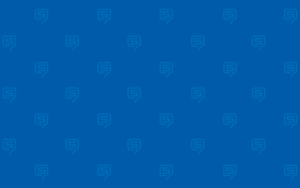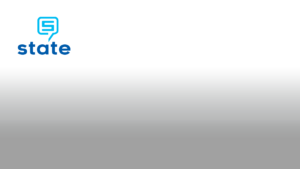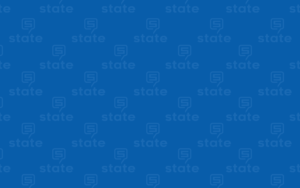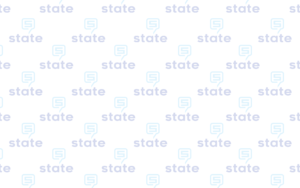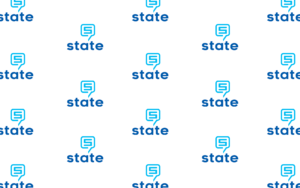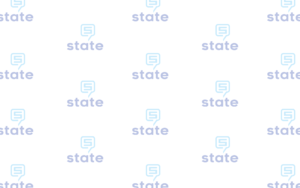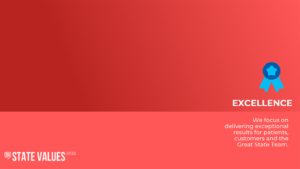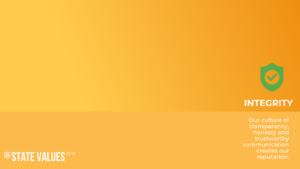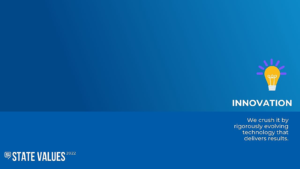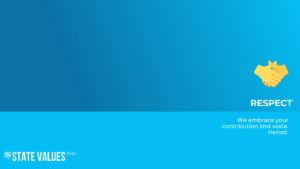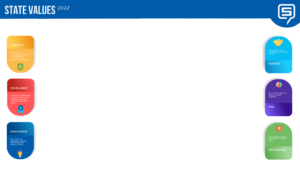Virtual Backgrounds
Virtual backgrounds can provide a more professional environment for client calls and make work more fun whether online with a client or a colleague. Marketing has created several virtual backgrounds available for our team to use, including those branded with the State logo and themes. View them below, click on the background you want to save to open in full size, and then right-click to “Save Image As” to download and save to your computer.
To change your virtual background in Teams:
- After joining a meeting, select More actions(…) > Apply background effects.
- Select an image from the list, or choose Add new or Blur, and then select Apply.
To change your virtual background in Zoom:
- After joining a meeting, click the arrow next to the video icon.
- Select “Change Virtual Background.”
- In the Virtual Backgrounds tab, select one of Zoom’s or click add to upload one of the State-created options.
We hope these virtual backgrounds will create a professional and fun online work environment!